Drupal In A Cloud - Part III
Drupal: Create MySql On RDS!
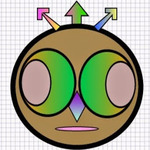
In the previous tutorial we configured VPC and subnets. Now, let's install and configure MySql on AWS Relational Database Service: RDS.
As per Amazon Web Services,
Amazon Relational Database Service (Amazon RDS) makes it easy to set up, operate, and scale a relational database in the cloud. It provides cost-efficient and resizable capacity while managing time-consuming database management tasks, freeing you up to focus on your applications and business.
Just like EC2 instances we need to place RDS instance in a subnet group. Therefore we need to create a database subnet group.
Create A Database Subnet Group
From AWS Console select RDS. From RDS console click Subnet Groups and then click on Create Subnet Group. To create a subnet group we need to,
- Specify a Subnet Group Name
- Provide a Description
- Select A VPC
- Select subnets from two different availability zones. We will choose two of the remaining subnets from DrupalVPC.
- Add a subnet from us-east-1b
- Add a subnet from us-east-1c
Click on Add to add us-east-1b and us-east-1c subnet(s) to the group. When finished adding subnets, click Create.

Create MySql on RDS
From left menu on RDS console select Instances and then click Launch DB Instance. Select MySql Community Edition and then click Select.

Next select Availability Zone. If you are planning to use this installation for production then it is highly recommended to use Multi-AZ support. By using Multi-AZ AWS automatically replicates a copy of your primary database into additional availability zones. A highly available architecture. In case of a failure AWS will failover to the replicated database. Remember, replicated environment is only used in case of a disaster. It is not available for reporting and backups.
For the purpose of this tutorial I have selected No for the multi-AZ support.

Next specify DB settings as below.

Next specify Advanced Settings as below. Please note, we are selecting DrupalVPC and making sure that instance is not available to public.
Fill in the options as below and click Launch DB Instance.

And you should see a message Your DB Instance is being created. Click on View DB Instances to see your RDS instance.

Sure we need to test connections to our RDS instance, but we will get to that in subsequent articles. Why? Because we have not created any instances in the VPC yet.
In the next article we will create a public subnet and prepare an EC2 instance for Drupal Front-End. We will be testing connection to RDS instance from this EC2 instance. After all, our Drupal Front-End must connect to the RDS instance seamlessly.
See you then!
Hi, I am Ritesh Patel. I live in a beautiful town surrounded by the mountains. C&O Canal is few miles away. State parks are only a distance away & bike trails galore. It is home sweet home Frederick, MD. A passionate developer. Love to cook. Enjoy playing "Bollywood Tunes" on my harmonica. Apart from that just a normal guy.